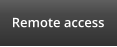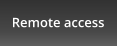WW W. Bills-IT.co.uk

Computing for the terrified
How to use Windows 10/11 Quick Assist
Hold CTRL, Windows and press Q
I will give to a code to type in the box
Press “Share Screen”,
wait
then “allow”


07738580619

To Install Teamviewer
1)
Click on the TeamViewer icon on the right.
2)
Wait until file download is complete
(if you get a message saying “Unsecure download” click “Keep”)
3)
When fele has downloaded click “open file” to install.
4)
You will get a “Welcome to Teamviwer” window - click “Run Only (one time use)”
5)
When asked “do you want to allow ........” click “Yes”
6)
Tick the box to confirm the EULA (Licence agreement) then “Continue”
7)
If you get a “Whats new” window click OK
8)
Type the code I will give you into the session code box
9)
Click “Allow Access”
10)
That’s it - I will now have access to your computer.




WWW.Bills-IT.co.uk
07738580619
How to Install team viewer
Please open my website on a PC
How to use Windows 10/11 Quick
Assist
Hold CTRL,
Windows and
press Q
I will give to a code to type in
the box
Press “Share Screen”, then
“allow”